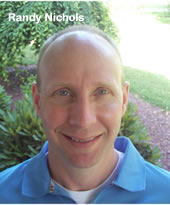|
written by Joanne
M. Leight and Randall
Nichols, Associate Professors, Slippery Rock University
INTRODUCTION
When Apple developed the iPad, educators everywhere started
to find ways to use them in the classroom. Tablet computers,
like the IPad, are quickly replacing the laptop as the technology
of choice for teachers and students. Why? It is lighter (1.5
lbs), more portable, and has thousands of applications that
can make your life easier both in and out of the classroom.
The iPad first came onto the scene in April 2010, and sold
3 million devices in the first 80 days. The iPad was so popular
that now the iPad 2 is available with a few changes from the
original model, including a camera (front and rear facing).
Since then many schools have embraced the iPad, and have been
working to discover ways to incorporate the device into the
classroom.
The iPad is a wonderful tool for using in the physical education
environment, as we will detail in this article. Just to note,
there are other tablet computers available on the market that
may meet your needs. For example, Motorola
Xoom, Samsung
Galaxy Tab, Blackberry
Playbook, Acer
Iconia Tab A500,ASUS
Eee Pad Transformer, Toshiba
Thrive, H.P.
Slate, and Dell
Streak. The iPad was the first, and the one the authors
have used extensively.
The iPad is a tablet computer that was designed as a platform
for audio-visual media including movies, games, books, periodicals,
music, and web content. If you are interested in purchasing
an iPad, there are a few decisions to make.
First is the internal storage size of the device, 16GB,
32GB or 64GB. The price increases as the storage size increases.
The second decision is the type of connection to access the
Internet and web content. All iPads come with a wi-fi connection,
which is great when you are in the area of a wi-fi hotspot.
If you want access away from hotspots, then you should go
with the 3G model. Having 3G capability enables the user to
use the iPad anywhere there is a 3G network, similar to a
smart phone.
There is an additional fee for accessing a 3G network, and
this cost varies so you will have to contact your cell phone
carrier (AT&T or Verizon) for details. If you intend to
use your iPad in the gymnasium or classroom, and you do not
have a wi-fi connection at school, then you will want to make
sure you purchase the iPad with the 3G connection if you will
be using applications that require connecting to the internet.
There are lots of apps that do not require wi-fi, but there
are many others that do, so make sure you do your homework
and figure out what type of connection will work best for
you in your setting.
The iPad is similar to many smart phones (i.e. Blackberry,
iPhone, Droid, etc.) with regard to what they can do, and
what is available to make your device unique to your needs
and personality. The biggest difference between a smart phone
and the iPad is the larger size screen (9.7 inches). All iPads
have a calendar, contacts and email capability. All of these
can be synced between your desktop/laptop computer and your
iPad.
The iPad also comes preloaded with an app for YouTube, iTunes,
App Store, Videos, Photos, Notes, Maps, iPod (music, tv shows,
movies, podcasts, etc.) and Safari (Apple’s web browser).
The iPad 2 added Photo
Booth and FaceTime,
both of which utilize the front facing camera. Imagine the
possibilities just with the preloaded applications.
For example, you can create videos of the activities you
will be teaching in class, and then show the video on your
iPad during class time. If students don't understand a particular
skill, you have a video to show them. If you need music for
your fitness stations, your entire music library is loaded,
and playlists are created for each class or activity. In addition
to videos and music, you can have photos of students performing
the critical elements or the skill of the day.
You can use FaceTime or Skype
to have guest speakers available during class time. You can
use the iPad to take attendance, enter grades, and access
all of your students' health information and emergency contact
numbers. Plus there are thousands of applications, free and
commercial, that you can download based on your needs and
your preferences. The possibilities really are endless.
One of the best parts of using an iPad is downloading the
apps. After purchasing your iPad, you will need to create
an iTunes account, if you do not already have one. When you
take your iPad out of the box you will need to sync it to
your iTunes account on a computer in order to activate it.
Once you do that you are ready to go.
You can download apps through iTunes, or the handy App Store
icon located on the iPad. You do not need to sync through
your computer ever again, but it is recommended to sync on
a regular basis, as your iTunes account will then be your
backup copy, should anything happen to your iPad. Connecting
to the computer also charges the battery, but this can also
occur when using the provided AC adapter.
Now that you know all about the iPad, let's talk about the
apps.
As mentioned previously, there are literally thousands of
applications to choose from, ranging in price from free to
$999.99 (an app to study for the bar exam). Most of the apps
will be less than $10, with a great selection of free apps.
We have compiled some of our favorite apps into categories
to help you get started. The prices are current as of the
writing of this article. Also, an asterisk (*) indicates the
need to have wi-fi or 3G connection to run the application.
FITNESS APPS
There are hundreds of apps in the area of health related
fitness. Listed below are our ten favorite fitness apps.
- Fitness
Class* (free) - Fitness class allows you to
stream workout videos over WiFi or 3G with over 230 routines
to choose from. With a projector it can be used to lead
a class through a variety of different group exercises.
You can use your own music, or use the music included. Exercise
classes range from 10-90 minutes long.
- Fitness
Free HD (free) – With this app you will
have access to over 300 exercises with photos and instructions
on how to perform the exercise. It provides content on exercises
for specific body parts and equipment. It allows you to
add some of your own exercises to create a routine or workout
to use in class.
- HIIT
Timer (Intervals) ($1.99) - Do you use stations
or want to keep your lesson on a time table? This app allows
you to create intervals of any kind. You can also configure
for high intensity interval and lower intensity intervals.
This app allows you to add some sound effects along with
a large digital time display. You can save any interval
once it has been created for use in future classes.
- HK
Now* (Human Kinetics Now) (Free) - Human Kinetics
will help you to stay current and up to date with any and
all trends and news in the world of sport, fitness, physical
education and exercise science.
- iPump
Stretch ($1.99) – Everything you need
for a stretching session. This app includes videos and audio
coaching that targets all major muscle groups. It contains
images and videos of both female and male exercisers. Perfect
for personal or class use.
- Pilates:
Day by Day ($5.99) Would you like to include
pilates in class? This app provides you with a selection
of 11 different Pilates routines that each last 15 minutes
long. This would be a nice warm-up or cool-down portion
of any class. Each routine includes pictures and descriptions
of movements.
- Pocket
Innovation ($4.99 each) – Pocket Innovation
has created apps for the following exercise equipment with
detailed pictures, cues and videos: TRX suspension Trainer,
Dumbbells, Resistance bands, Kettle bells, Swiss Ball, Vibration
Plate.
- Yoga
Free for iPad (free) – This app includes
200 different yoga poses with pictures and descriptions
on how to perform each movement. The app allows you to select
poses of your choice, and create your own routine depending
on how much time you have to dedicate to yoga on any given
day.
- 100
push-ups and 20 chin-ups ($1.99 each) - Based
on the popular web version this app provides you (and your
class) with a systematic day by day method to go from 1
push-up or chin-up to 100 push-ups or 20 chin-ups. Very
simple to use and follow. These apps and ideas could be
used in class during warm-up, or as a before school challenge
for those interested.
- 1000
Exercises by Men's and Women's Health ($5.99)
– Wow, 1000 exercises with descriptions, pictures
and videos. This app will allow you to create just about
any workout you can think of with or without equipment.
It includes images of both men and women. You have the ability
to publish the workouts and change them with a push of a
button.
MUSIC APPS
Music is such a big part of our classes, whether for station
work, fitness activities, or many other uses. Listed below
are some of our favorite music apps.
- ITGO
Interval Trainer ($3.99) – This timer
app is loaded with bell and whistles, literally. ITGO allows
you to select times for intervals, music to go along with
each interval (your own or pre-loaded), noises and sound
effects to signal the chance of intervals and the tempo
of music for each interval.
- Motion
Traxx Radio ($2.99) – This app provides
non- stop workout mixes that are designed for high intensity
workouts (running, cardio, power walking).
- Music
top 100 hits PRO* ($4.99) - Do you use a lot
of music in class? Do you like to change your music often?
Would you like to introduce your students to music from
around the world? If you answered yes to these then this
app is for you. This app will allow you to search hits from
all across the world or choose the country and search.
- Power
Music Hour ($.99) - Power music hour will allow
you to select songs from your iTunes library, create a playlist
and then play those songs for one minute at a time. You
can select the middle of songs, the end of songs, etc. There
is also an optional whistle noise that will tell you that
the songs are changing (time to change stations?), and an
option to change the length of song played.
- Workout
Music Timer ($.99) This app will allow you
to create three separate playlists: high intensity, medium
intensity and low intensity. You can then select the length
of time for each playlist or you have the option to move
forward or back with the click of a button. The on screen
display shows the amount of time in the current phase, the
amount of time left in current phase, and the total time
in workout (class).
PRODUCTIVITY APPS
There are hundreds of apps that can make your life easier
professionally. Listed below are our ten favorite productivity
apps.
- Attendance
($4.99) – This is a great app for quickly taking class
attendance. It also has the capability to add students email
addresses and a headshot photo. You can put the students
in a seating chart as well, and easily change the chart
as needed. After taking attendance you can send an email
to those who are absent notifying them of what they missed.
You can import CSV class lists, export data into a spreadsheet,
save class reports and back-up your files with Dropbox integration.
- Documents
to Go ($9.99) – This is a bit expensive
compared to some apps, but it is a very valuable addition
to your iPad if you are a user of the Microsoft Office Suite.
Download Documents to Go Desktop to your computer and then
you can easily transfer any Office document (Word, Excel,
PowerPoint) for viewing and even editing on your iPad. The
iPad must be connected to the computer to sync, but no connection
is necessary to view or edit the documents once they are
on the iPad.
- Dragon
Dictation* (free) – This easy-to-use
voice recognition application permits you to speak and have
your message instantly transcribed into an email or text
message. You can also copy and paste the message into a
document. It is faster than typing and very reliable. Dragon
Dictation can also be used to post messages on any social
networking (Twitter, Facebook) site.
- Dropbox*
(free) – The first app you should download is Dropbox.
This free app permits you to share files across different
computers or devices (iPad, iPhone, Android, etc.). Dropbox
allows files in a special folder to be synced across multiple
computers, accessed from any computer, and shared at any
level (not shared, shared with a few individuals, shared
with the world). The free version of the app permits 2GB
of storage. (For $9.99 you can have 50GB.) No longer do
you need to carry your USB storage device from home to the
office to make sure you have all of your documents. Just
keep them in your Dropbox. You can access them from the
downloaded application or the Dropbox website, so they are
available anywhere that you have Internet access. I have
accessed Dropbox from two personal computers (PC and Mac),
office computer, classroom computer, iPad, iPod Touch, iPhone
and Droid Incredible. This app is incredible!
- Evernote
(free) – Whether taking notes, jotting down ideas,
making a list, or adding recordings or photographs, all
of this can be put into Evernote. This app will instantly
synchronize from your iPad to your Windows or Mac desktop.
Just set up a free account and download Evernote to your
computer. You can also access your account from any computer
using the Evernote website. It’s a great way to stay
organized.
- GoodReader*
($4.99) – This is a powerful PDF reader with the capability
of annotations, markup, and highlighting documents. It is
also an excellent file manager, TXT file reader and editor
and audio/video player. GoodReader also permits viewing
MS Office and iWorks files. A nice added bonus is the fact
that it will work with VGA out so you use a projector to
present material to a class or group.
- Google
Books (free) – Turn your iPad into an
electronic book reader. This app offers access to over two
million books available for download. You are able to change
the font size, search within the book, and read in nighttime
or offline mode. There are free preview pages and unlimited
storage of books in the clouds. You can sync your books
to your Google Books Library and have them on your iPad
and your computer. The app is free, but many of the books
are not. However, the price is considerably less than hard
copies, and there is a selection of free books as well.
If you have a Kindle you can just use the free Kindle
App and use your iPad as your e-reader.
- Penultimate
($1.99) – This is the best handwriting app for the
iPad. This app is stylish, powerful, and easy to use. You
can pick the color of the ink and the weight of your pen
(fine point, bold gel, etc). No matter where you may be,
you can write notes, keep sketches or share your ideas.
You can organize your writings by creating various notebooks
and keeping your creations in the appropriate notebook.
All of your work can also be synced to your computer with
iTunes.
- SoundNote
($4.99) – This app is notepaper that allows you to
record as well as type notes. Just tap a place in your note
and it will play back the audio that was happening at that
time. This is a great tool for taking notes in meetings
or classes. If you need further clarification just listen
to the audio that corresponds with what you typed. You can
also write or draw with SoundNote. You can export to mail
or .pdf with the audio embedded.
- The
Weather Channel (free) – There are a
number of weather apps, but the Weather Channel is one of
the best. It is easy to use since it is similar to the weatherchannel.com
website that many people use for weather information. For
those who teach outdoors, or may have school days affected
by inclement weather (snow days!), this is a good app to
have.
AUTHORS FAVORITES
These were difficult to narrow down, but we compiled the
apps we would hate to be without (excluding those previously
mentioned).
- 1Password
($9.99) –If you are like me, you have a dozen different
usernames and passwords for the various online sites you
visit or the accounts you access. This app stores all of
your information in a safe and secure location. You use
one master password to log in and you now have access to
all of your private information in one place. If you don’t
like your current passwords, 1Password will generate a password
for you to keep it even more secure. It works with Dropbox
so you can backup your password database in your Dropbox
and then all of you machines will have the latest passwords.
If you pay for the desktop app ($29.95 for Windows, $39.95
for Mac), you can have 1Password automatically enter your
password for all of your secure websites when you go to
those sites. It really is a great tool. I recommend you
try it for free for 30 days to see if it meets your needs.
- Hulu
Plus* (app free/ $7.99 month) – This
app is free but it does require a monthly subscription fee
of $7.99. This subscription is good for viewing streaming
video content on a computer, mobile device, iPad, or on
a device like Roku. Hulu Plus streams TV content to your
iPad so you are able to view over 2,400 TV episodes for
200 seasons, and thousands of movies from the 1920’s
to today.
- MLB*
(free) / MLB
At Bat* ($15) – As a huge baseball fan,
this app is by far my favorite. As a paid subscriber to
MLB.com, I am able to watch any game on my iPad, as I can
on my computer. If I was a non-subscriber, I could watch
the game of the day, selected by MLB, for free. Both of
these apps also have MLB news, videos, team info, schedules,
standings and more. As a baseball fan of a team out of my
viewing marking, this app is invaluable during the baseball
season. (Local teams, however, are blacked out from viewing.)
- Remote*
(Free) – Remote allows you to control your iTunes
account via a Wi-Fi network as if you were sitting in front
of your computer. You can change, pause, change playlist
or browse your entire library all on the move.
- Runner's
World* (Free)- If you are a runner this app
allows you download the most current issues of the magazine
along with free training and equipment tips.
- Tripit
(free) – This is one of the best travel apps available,
as it organizes all of your trips. After scheduling your
travel plans, just forward the email confirmation to plans@tripit.com
and it automatically enters it into the Tripit app. It is
a great way to build your trip itinerary with no data entry.
Even if you only travel once or twice a year, it is still
worth trying this app. After booking my flight and hotel
for AAHPERD, I forwarded the email confirmations to plans@tripit.com
and then all of my information was available in my Tripit
app on my iPad and mobile device.
- Social Networking*
(free) – If you are a person who likes to stay connected
with various social networking sites, you can download the
app for Facebook
and Twitter.
There are variations of these two sites (Twitteriffic,
Friends
Focus) that may meet your needs as well. There are also
apps like Boxcar
that put all of your social networking feeds in one place,
making it easier and faster to check your status and that
of your friends.
- USA
Today* (free)- Within minutes you can read
the leading stories from around the world.
OTHER POSSIBLE USES FOR THE IPAD
- Video demonstrations - The screen is
large enough so that you could have a video loaded of any
particular skill that you are teaching and allow a student
who is having difficulty performing watch and with the ease
of replay you could replay it continually throughout the
day.
- Pictures –
You can have pictures of critical elements, movement patterns,
or many other options for use in the classroom/gymnasium.
For visual learners a picture really is worth a thousand
words.
- Emergency Contact Information
and Health Records – You can store all of
your students into class files with contact information
and health records that you are given at the start of the
year. This information is now at your fingertips for quick
access when needed.
- Camera / Video Camera
– The iPad 2 has both a front facing and rear facing
camera, including a video camera as well. You can take photos
or videos of the students for instant viewing and feedback
of their own performance. A front facing camera permits
video calling, and that allows communication with others
outside of the school setting (guest speakers).
- Projection –
With a VGA adaptor you can hook your iPad to a projector
and show videos, slideshows, PowerPoint presentations and
much more right from your iPad.
CONCLUSION
As you can see, there are many ways that you can use an iPad
and various applications in your professional and personal
life. Explore the options available and find the right uses
for you and your program. You won’t be disappointed.
The possibilities really are endless.
AUTHOR BIOGRAPHIES
Randy Nichols is in his 16th year
at Slippery Rock University where he is an Associate Professor
and Chairperson in Physical Education Department. His has
recently written and presented on physical activity patterns
of youth in school settings and the using technology in PETE
programs.
Joanne Leight is in her 16th year
at Slippery Rock University where she is an Associate Professor
and Assistant Chairperson in the Physical Education Department.
She developed and teaches the course Technology for Physical
Education Teacher Education, and has written and presented
on using technology in Physical Education.
(back to pelinks4u homepage) |