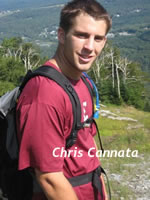TECHNOLOGY IN PE IS NOT JUST PEDOMETERS
AND HEART RATE MONITORS ANYMORE
written by Scott
Tomassetti, David
Lazicki, and Chris
Cannata
The use of pedometers and heart rate monitors are the cornerstones
of technology use in Physical Education. As we continue to
think about ways to move students toward 21st century skills,
it's time to start thinking outside our pedometer boxes. Here
we will discuss a couple of our favorite new toys, the iPhone
and the iPad, although it could be any smart phone (Android)
or Tablet (Android).
iPhone/iPod Touch/Smart Device
The iPhone/iPod Touch/SmartDevice is a perfect tool to replace
many of the current technologies we covet today, like; Heart
Rate Monitors/Pulse Meters, Stop Watches, Pedometers, Student
Data Input Devices, etc. There are applications (Apps) for
these devices that enable them to become just about anything
you can dream of, or ever want them to be.
"There is an APP for that!" is not just a slogan,
but a reality. I have only had the iPhone for less than a
week, but have already found apps to replace most of the current
technologies I use with my classes, or personally when cycling.
The iPhone 4s features a great 8 mega-pixel camera and High Definition camcorder
with flash. The photos come out clear and clean, and the video
quality is wonderful. The app native to the iPhone for photo
viewing has an edit feature that enables cropping, a magic
wand enabling quick fixes, and even a red eye reduction feature…NICE!
Pictures and Video are essential tools for teachers in PE
for many reasons, including: Taking picture/video of student
performances for providing feedback or communicating with
parents or administrators, having students views their own
performances for modifying technique, to document events,
or for video analysis of game performance for sports. My prayers
of 20 years ago are answered in the iPhone 4s, a single hand
held device for all uses.
Native iPhone features are wonderful, like; the Clock
doubles as a simple stop watch, and Weather helps
you to determine whether your day is indoors or outdoors.
The new Reminders is great for adding things on your
To-Do list, Maps helps you find places and things
around you, YouTube helps you find new content to
have students participate in (like new Dances and even Yoga),
and of course iTunes helps find new music to enjoy during
class for students to dance to. The Utilities Folder
has a calculator, voice memo, and compass. There are also
the Staples of Phone, Mail, Music and Safari (internet) that
we all use daily.
Although many of you probably have found other great apps,
here's some of our favorite essential APPs from the App Store
that you might find fun, (Some free and some others are of
minimal cost)*:
Remote:
(Free) A remote
control for iTunes on your computer via the iPhone. This enables
you to control your iTunes music, video, and other content
over a wifi from your iPhone. No need for a remote control
or mouse anymore!
WiThings:
(Free App, but the scale is big bucks) An App for my Withings
Scale which tracks my weight and Body Fat % daily,
and then graphs my progress, (Both up and down). WiThings
also has a blood
pressure cuff and other devices that can be combined with
the scale to provide other health related information for
your students.
Geocaching
Intro: (Free) A geocaching
app that helps you find the thousands of caches stashed
all over the world via GPS. Geocaching
is a great technique for teaching geography, and for students
to learn how to use navigation tools.
GolfLogix:
(Free) This app enables you to get course data, score your
round, and even analyze your shot pattern for any US Course,
once downloaded. I used to have a similar windows phone app
that did not work very well. GolfLogix
is a good replacement.
RaceSplitter:
($14.99) An
app that enables the timing of events and races for running,
cycling, and swimming. It could also be adapted to time the
running of the mile, or other similar PE type events. My LBS
(local bike shop) and I will be using it to time the next
event, ‘The Dirty Dozen’. DD is a Hill Climbing
Event for Cyclist in Central Connecticut held every fall consisting
of the 13 toughest climbs in the area. We use it to time and
rank order for each hill to determine the winner of the event.
RaceSplitter
works on both the iPhone and iPad, we will be using it for
both Men and Women.
PedometerGPS+
Free: (Free) is a great pedometer
which uses the gyroscopic ability of the iPhone to determine
the number of steps one takes, as well as time of activity.
This app could replace pedometers for those of your students
with an iPod Touch. All of my nieces and nephews have one.
This also enables the user to track their progress over time.
Although you are not able to use it to collect data by class…yet.
DigiFit:
(Free) another aerobic activity tracker. The great thing about
DigiFit
is that you can purchase an Ant+ adaptor called DigiFit Connect
for the iPhone/iPad that enables you to use a heart rate strap
or other Ant+ devices with it. It also works with your local
music player. As a Cyclist with the Ant+
add-on I can use all of my Garmin Ant+
devices that enable me to track cadence and speed, completely
replacing my Garmin 800. It does everything accept, of course,
GPS tracking. This could replace your heart rate monitors
when used with Ant+
Straps.
Garmin
Fit: ($0.99) The greatest thing since sliced
bread is owning a Garmin
device, connecting it to Garmin
Connect, and viewing detailed workout data online (except
maybe having this ability without a $600 dollar price tag).
Garmin
Fit works on both Android and the iPhone. It requires
the use of the DigiFit Connect adaptor to make any Ant+ device
work with your phone, like: Heart Rate Monitor, Speed Pods,
Speed and Cadence Sensor, and Power Meters! (Requires a power
meter for a bike…Big Dollars). Garmin
Fit also connects your data to its web counterpart, Garmin
Connect, so you can track all your workouts device independent.
Nice! This is the software I personally use, and you can view
one of my workouts HERE.
Cyclometer:
(4.99) This is a tracking tool for cyclists.
An app exists for all aerobic sports, and many team sports
and fitness activities (there is even a push up counter).
I have a Garmin 800, so this is a bit redundant but fun to
play with. Cyclometer
provides you with Time, Distance, and Speed of your ride.
It also tracks your ride/run via GPS and maps it for you.
Cyclometer
is a simple tool for those who do not have the big bucks for
a Garmin. So if you have students that have chosen to pursue
Cycling as an extension activity then this would be a great
tool for them to track their progress.
Heart
Rate: ($0.99) uses the Optic Lens and Flash to
pick up the pulse in your finger, and then displays your heart
rate which you can save on the device. Heart
Rate is a non-continuous device that replaces your pulse
meter watches. Although it works with today's iPod Touch in
good light, it works best with the new iPhone 4S with the
flash camera. I hope the iPod Touch next generation comes
with a flash camera.
Scosche
myTREK Wireless Pulse Monitor: is an add-on to
the iPhone/iPod Touch that also doubles as a Music Remote.
The Scosche myTREK is a Bluetooth-enabled wireless heart rate
monitor that helps you keep track of your pulse, training
type, calories burned, music, and more with your iPhone or
iPod touch.
- Wirelessly connects to iPod touch or iPhone
- No need for bulky chest straps
or wires
- Audio prompts for real-time feedback
- Control music from the armband
- Battery provides up to 5 hours
of workout time
- Connects up to 33 ft. away from
your device
There are thousands of other apps that I am sure are useful
in Physical Education. I have only had my iPhone for less
than a week, so my knowledge is somewhat limited. From just
what I know for far, I plan to replace all my current technologies
with the iPod Touch not too far down the road when I am in
my NEW Building. If anyone knows of any grants out there that
might help me meet this need, please email me at r.scott.tomassetti@gmail.com.
The
iPad: What is an iPad?
The iPad is a mobile tablet device with a touch sensitive
screen. An iPad functions much like an iPhone except with
a much larger screen and better graphics. The iPad
also has, with the right apps, the ability to act like a laptop.
Although iPad apps differ to iPhone app in their screen size,
iPhone apps work on the iPad.
The only difference is that in the 2X view for the iPad the
clarity is a bit tenuous. Most iPhone apps have been converted
into a version for the iPad,
or will most likely be converted soon. Therefore, I am not
going to repeat the apps above, just point out the additional
uses for the iPad.
What can the iPad do? Again, the Apple slogan, "There's
an APP for that," says it all. If there is something
you want to do on the iPad, you just search the app store
for it. Most likely you will find what you are looking for
just waiting to be downloaded.
All of the native functionality of the iPad is inherited
from the iPhone: Including its native applications, like:
iTunes, Music, Contacts, Safari, Photos, Video, and Calendar.
The iPad
2 has a front and rear facing camera for picture and video.
In fact, the video is so good that in good light I often
use it instead of a flip cam. If you download iMovie
you can even edit a full movie on the iPad and upload it to
YouTube.
I have done this for short documentation films for my student
teachers. Clips of student performing skills or tasks can
be easily taken and shared with parents or administrators.
Students can view and analyze their own performances, or the
performance of a partner, to help make improvements for the
future. This technique is amazingly effective with those having
difficulty making a change through verbal feedback alone.
You can view Dave's video filmed and edited on the iPad at:
http://www.youtube.com/watch?v=8Y2mh0jyYDs
 Watch
the Apple iMovie Video Watch
the Apple iMovie Video
Observational Assessment on the iPad can be accomplished
by downloading either Apple
Numbers or QuickOffice
HD. I have not used Numbers, but my history with QuickOffice
goes back to my days with Palm.
Like with the Palm, sharing files with your desktop is a bit
hokey. You have to go through iTunes, and then select your
device (iPad) from the left sidebar menu.
Once selected, you navigate with the top menu to Apps, and
then scroll down to the end where there is a file exchange
interface. You select QuickOffice
and use the bottom menu to save selected files to your desktop,
or to upload to your device. I usually have the secretary
download class lists as a .cvs file, and then import them
into excel.
I then convert the file by saving it as a worksheet and create
a separate sheet for each class. Then I upload it to the iPad
via iTunes. Once on the device I open QuickOffice and then
open the file. I create rubrics for grading with a 1 to 4
scale. Each column of my worksheet is designated as an assessment;
whole student information occupies each row. Use the touch
screen and double tap the cell to activate it. Then place
the corresponding number in the cell. Use the enter key to
move down one cell. I always try to catch the highs and the
lows for each assessment, and fill in the rest later. By using
a corresponding rubric you can assess observations, performances,
task sheets, and exit slips.
Using this technique you can then quickly look at class averages
to determine content acquisition, reteach as necessary, or
move on to the next content topic. Using a 1 to 4 scale, using
an average class score of 3 will provide a pretty good indication
on whether the topic was sufficiently mastered or not. You
can adjust your scale to match your grading criteria.
Doceri
Remote (www.doceri.com
) is another App you can download from the App Store. The
downside is that it costs $50, but it is essential if you
are connected to a Smart
Board with the ability to control your computer's desktop
applications, music, PowerPoint slideshows, and use Smart
Board Notebook to annotate right from the iPad. If you need
to control your computer from the iPad, there are other Apps
that allow remote access that can be searched for in the App
Store that aren't quite so expensive.
eBook reader Apps are another great feature for the iPad.
The best part is that they are free to download. I have read
a number of free books from various eBook providers, including:
iBooks
(which is native on the iPad), Google
Books, Kindle,
and Nook.
You can search for books by genre, and find them for free.
eBooks readers enable you to carry large volumes of books
with you at one time without having to lug around the physical
weight.
Scholastics are already offering many children's books, and
more and more providers will continue to come online. Our
schools are already planning to use eBook readers and/or iPad
type devices instead of ordering paper versions. This saves
space, trees, and helps students with disabilities because
of the iPad's ability to read typed words out loud. Also many
of the book readers have a built in dictionary for students
to look up word definitions, which makes it ideal for academic
purposes.
Implementation - A road map for the use
of the iPad (tablet) and the iPod Touch/iPhone (smart device)
in Physical Education might pan out as follows:
iPad use would primarily be the domain of the instructor
for viewing student outcomes, assessment, and planning. Teachers
could also use the built in camera for communicating with
parents, administrators, and the students about current happenings
in PE. With Pages
or Quick
Office teachers could use the iPad to create and edit
lesson plans, use excel to create class lists for attendance/assessment,
as well as create content via PowerPoint.
Teachers could control their computers for PowerPoint/Smart
Board/music interaction using Doceri
Desktop. They could use safari to surf the internet for
new idea and activities. Create digital music playlists of
your favorite activity based tunes with iTunes. Teacher can
use the onboard email manager to contact parents, administration,
and staff about pending events, current topics, or student
concerns. There is a large number of teacher
applications waiting for you at the iTunes Store.
The
iPod Touch could be used by students to submit data (Fitness
scores, activity goals/plans and logs), track current activities
and their fitness parameters, and to check their bodies' physical
responses to activity. The students could also listen to their
choice of music (pre-approved) while participating in their
activities. One thing about the iPod
Touch is that many students already have one. Personally,
every one of my nieces and nephews have a Touch
and know how to use it. Therefore, implementation is a relatively
easy process provided you can obtain more for those students
who do not currently own one.
Bringing this technology into the PE Class, instead of restricting
it, provides an opportunity to cultivate students' interest
in participating in physical education. I can see the iPod
Touch replacing the need for multiple devices. Students can
use the iPod Touch as a pulse meter or heart rate monitor
during class to help determine intensity levels. They will
use it as a Pedometer to track duration and distance. Like
the iPad for teachers, the iPod Touch uses all the same programs
as the iPhone, so as Apple likes to say, "There is an
App for that!"
Future Uses: The future for mobile devices
appears to be unlimited. Devices are getting smaller, more
powerful, and less expensive all the time. Right now I am
revamping my Fitness 1st Web Application and Tracking System
for PE to be written as a mobile enabled web application that
will work on mobile devices, like the iPhone and iPad. This
requires a new skill set for me as a programmer, but I think
the time spent will be well worth it. Fitness1st Mobile will
include fitness tracking, activity planning, and logging,
all from an iPod Touch, iPhone, iPad, and any other mobile
device via the web. Nice!
Fitness 1st will be open sourced for schools to use, and
downloadable for use locally. I foresee students using the
iPod Touch to enter their fitness scores, activity plans,
and daily logs. Then teachers will use the iPad to view their
students' fitness scores, plans, and logs. Look for the beta
release during my spring article on pelinks4u.org.
Resources:
www.apple.com
- The Apple website where you can find out more information
about the iPhone and iPad. You can also search the iTunes
App store.
http://connect.garmin.com/
- The best web tracking tool available today…but maybe
not tomorrow.
Christopher
Cannata: Chris is a 2011 graduate from Eastern Connecticut
State University, graduating with a degree in Physical Education
and Health. He completed his student teaching experience with
Scott Tomassetti in Avon, CT.
At Eastern Connecticut
State University, Chris played baseball under Coach Bill Holowaty
where he was a four year varsity letter recipient. He has
worked as a coach/counselor at Giamatti Little League Camp
in Bristol, CT, as well as a counselor at Cape Cod Sea Camps.
Both of these are overnight camps that include several hundred
campers. Chris also is a baseball coach/instructor with Swanson
Baseball in West Hartford, CT.
During his student
teaching Chris implemented technology into everyday physical
education lessons. He is a co-author of the article TECHNOLOGY
IN PE IS NOT JUST PEDOMETERS AND HEART RATE MONITORS ANYMORE.
Scott Tomassetti:
Scott Tomassetti is a Technology Section editor for pelinks4u.
He graduated from Central Connecticut State University with
a MS in Health Fitness Studies and Physical Education. Scott
has over 20 years experience in teaching, and is currently
working at Betances Elementary school where he is involved
with physical education for grades K-6. He is also an adjunct
instructor at Eastern Connecticut State University.
Scott has been a multiple presenter at the National AAHPERD,
Eastern District and CTAHPEHRD conventions. He also has experience
as a web consultant and web master. Some of Scott's interests
include web application development, and exercise adherence
- however, his main love in life is his family.
(back
to pelinks4u homepage) |